- Home
- Genomes
- Genome Browser
- Tools
- Mirrors
- Downloads
- My Data
- Projects
- Help
- About Us
UCSC Genome Browser Table Browser Tutorial
The UCSC Table Browser is a flexible tool for accessing and exporting data from genome browser tracks. This tutorial introduces the Table Browser interface and demonstrates how to:
- Select a genome and assembly
- Choose a track and table
- Define a region of interest or use identifiers
- Customize output formats
- Download or view extracted results
Learning materials
Table Browser Overview
A screenshot highlighting the layout and key elements of the Table Browser interface.
Guided Walkthrough
Step-by-step guidance for using the Table Browser to extract data for your analysis.
Interactive Tutorial
An in-browser walkthrough that introduces the Table Browser interface and workflow.
Table Browser Overview
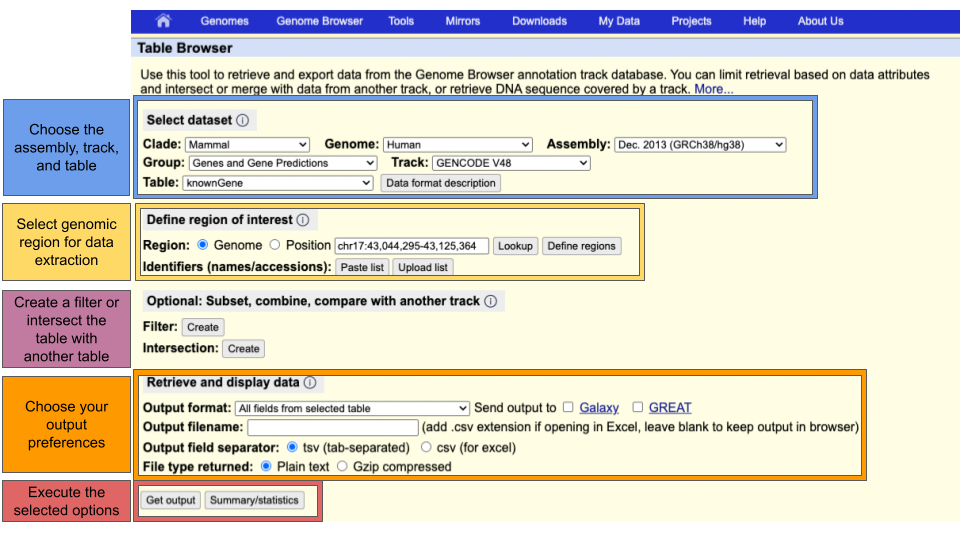
Guided Walkthrough
Step 1: Select Your Assembly
Use the Clade, Genome, and Assembly menus to choose your reference genome.
- Clade: Major organism group (e.g., Mammal, Vertebrate)
- Genome: Species (e.g., Human, Mouse)
- Assembly: Specific genome version (e.g., hg38)
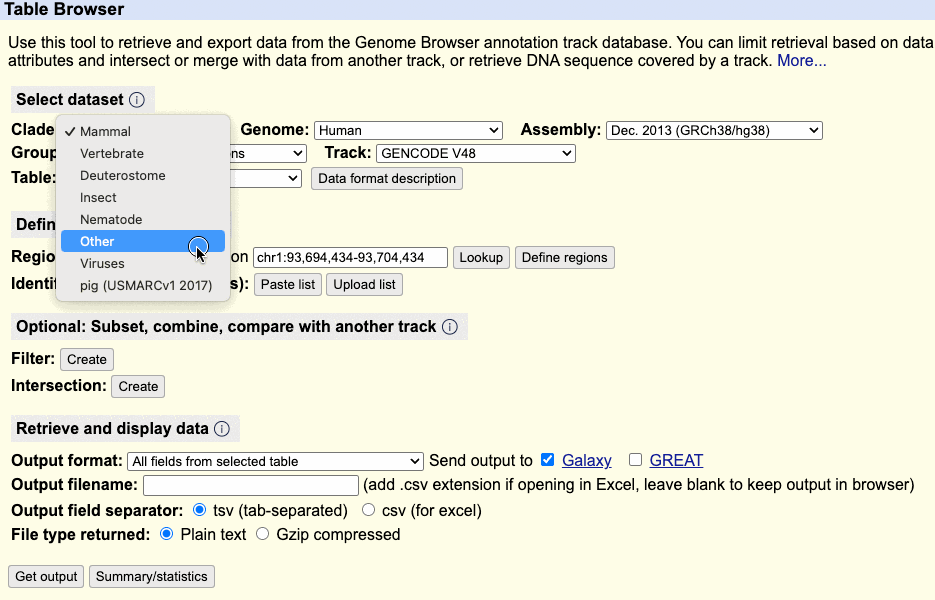

Step 2: Select a Track
Choose the data track you want to work with. The Table Browser will pre-select your most recent track, but you can change it.
- Tracks are grouped similarly to those on the Genome Browser main page.
- Use "All Tracks" for comprehensive options.
Step 3: Select the Table
Each track may have one or more associated tables that store the data. Use the Table menu to select the relevant one.
Click the to explore:
- Table layout
- Related tables
- Joinable fields
Use "All Tables" to list all tables for the assembly.
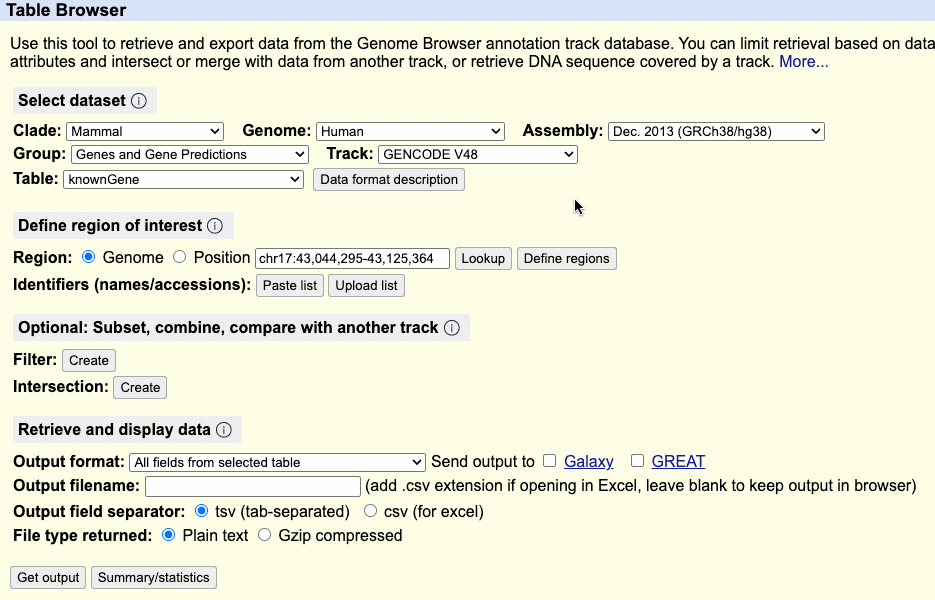
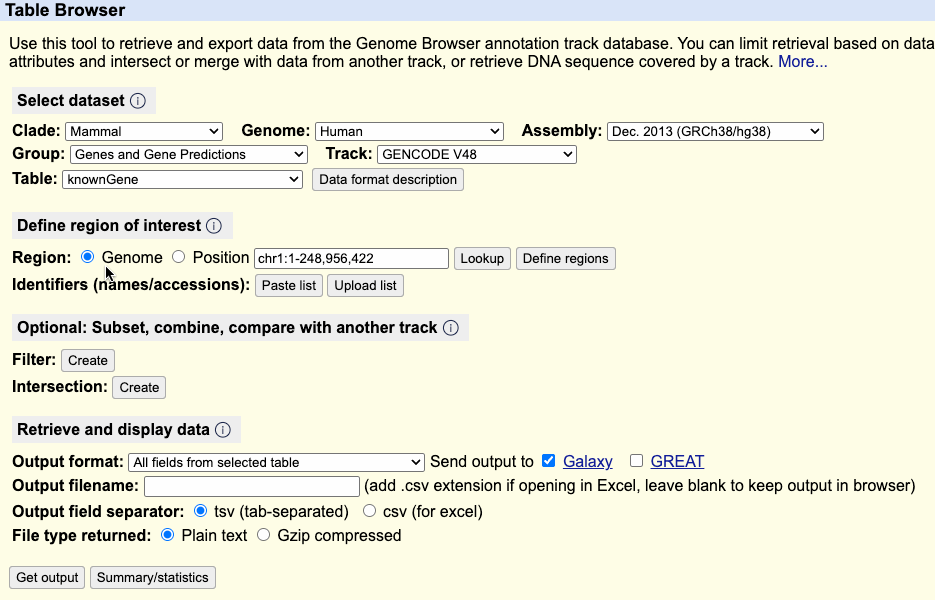
Step 4: Define a Genomic Region
You can limit the output to a specific region or get data genome-wide. Whole-genome output may be unavailable for some tracks due to the large amount of data.
Options include:
- Entering a position (e.g.,
chr7:117199645-117356025) - Typing a gene name and clicking
- Using to upload/paste multiple coordinates
Step 5: Select Output Format
Use the Output format dropdown to choose what type of file or fields you want returned.
Options include:
- All fields from the table
- Selected fields only
- File formats like BED, GTF, or custom tracks
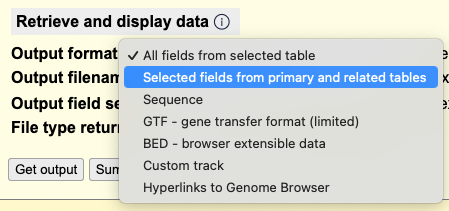
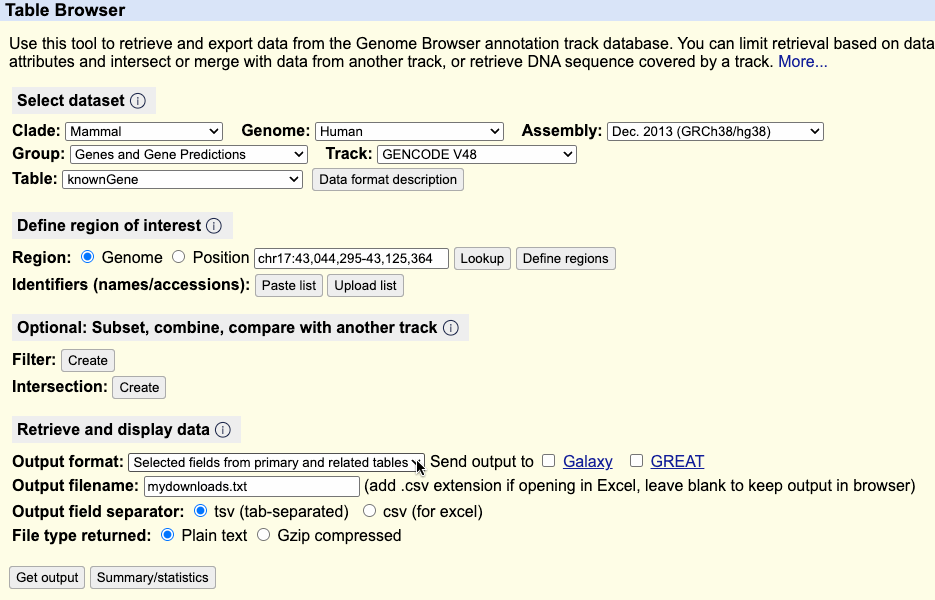
Step 6: Submit Your Query
Click to execute your query and view/download results. You can download results by entering a filename in the output filename field before clicking .
You can also click to preview:
- Record count
- Base coverage
- Item size ranges
- Time to compute